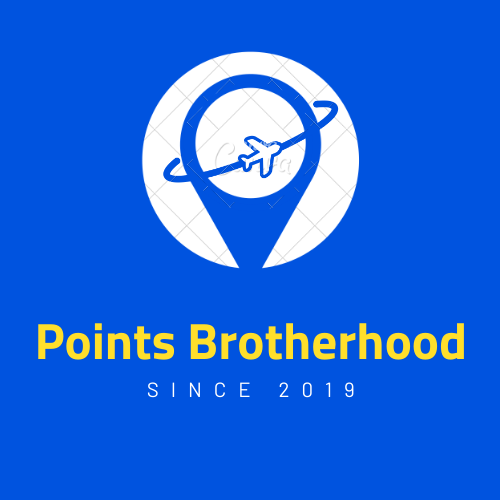My smartphone is usually the only piece of technology that I travel with, providing photography and communication in a convenient package. To ensure that I am able to keep communicating should my phone be lost or stolen, I make sure to keep a list of printed backup codes with my passport.
Now it sounds counterintuitive that you would print out a piece of paper to access your Google account, but I don’t carry a laptop or tablet on my trips that would provide alternate access to my email and social media accounts to communicate in an urgent situation.
It also ensures a continued personalised experience with key travel tools like Google Maps.
In this post:
What Is Google 2-Step Verification?
When you log in to your Google account for the first time, you are usually asked to provide a one-time code to verify that you really are who you say you are. With fraudsters able to use malware or phish your password, this adds an extra layer of protection to your account and data.
This feature was pioneered by banks to protect against financial fraud but has since become so prevalent that even airline and hotel loyalty programs offer this additional protection. Google call this 2-Step Verification.
Typically, the code arrives as a text message to your phone. Without the code, you will not be able to access your account even if you have the correct password.
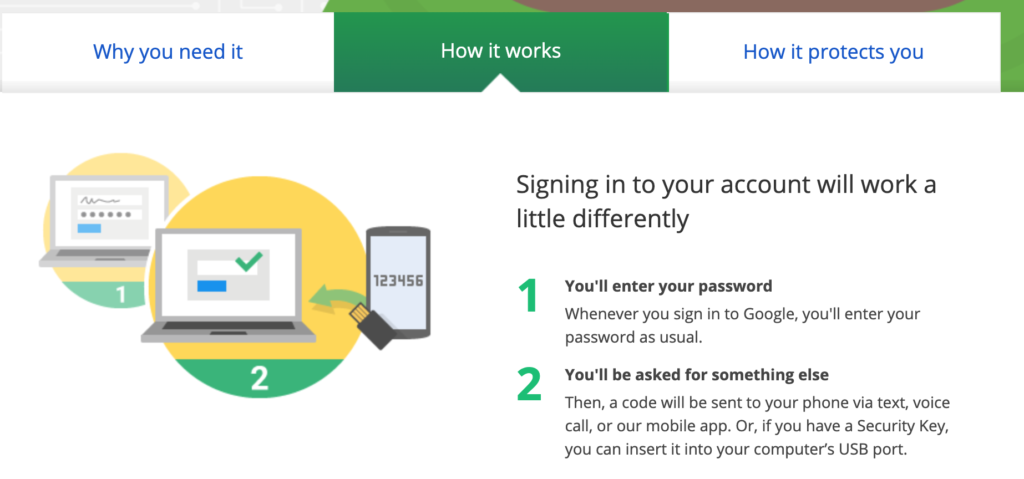
Do I Need Google Printed Backup Codes?
If you travel with multiple devices where you are already logged in to your key accounts, there is less need for you to print out backup codes for your Google account.
However, I only travel with a smartphone so if that was to be lost or stolen I would need an alternate way to access my accounts. It also comes in handy where your phone reception is unreliable and you have limited access to wifi.
Printed backup codes are Google’s solution to this situation and each printout has 10 single use codes.
Where Do I Find My Google Printed Backup Codes?
Generating your backup codes is a quick and easy process.
- Go to your Google Account.
- On the left navigation panel, click Security.
- Under “Signing in to Google,” click 2-Step Verification.
- Under “Backup codes,” click Set up or Show codes. You can print or download your codes.
To find “Backup codes,” 2-Step Verification must be turned on and the setup process completed. If “Use your phone to sign in” is turned on, you’ll need to turn it off to turn on 2-step verification.
If you think your backup codes were stolen or if you run out, select Get new codes. Your old set of backup codes will automatically become inactive.
Summary
Printed backup codes are a useful insurance policy when travelling, especially if you travel with only a smartphone.
For many people, their Google account is central to their communications (think of how many password reset links you’ve sent to your Gmail) and this simple step ensures you’re able to recover from a lost or stolen phone when you travel.